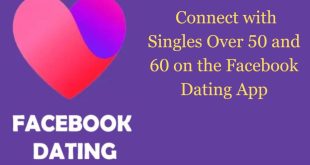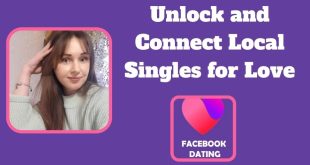Let’s be honest—if you’re on Facebook, you’ve probably seen that little shop icon somewhere on your screen. That’s Facebook Marketplace, and it’s quickly become one of the easiest and most convenient places to buy and sell just about anything online. Whether you’re decluttering your home, searching for used furniture, or trying to sell that gadget you no longer need, Marketplace makes it all super simple.
But here’s the catch—not everyone knows how to turn on and use Facebook Marketplace on their account. Sometimes it doesn’t appear automatically, or users just aren’t sure where to start. If that sounds like you, don’t worry. This guide will walk you through everything you need to know—from enabling Marketplace to making your first sale or purchase.
So, grab your device, sign in to your Facebook account, and let’s dive right in.
What Exactly Is Facebook Marketplace?
Before we get into the “how,” let’s first understand the “what.”
Facebook Marketplace is a built-in feature on Facebook that allows users to buy, sell, and trade goods and services with others in their local area. Think of it like an online marketplace similar to Craigslist or eBay—but with the power of Facebook’s community and convenience.
You can find everything here—cars, electronics, clothing, furniture, pets, real estate, and even job listings. The best part? It’s free to use. You don’t have to pay to list your items or contact sellers.
With millions of daily users browsing Marketplace, your listing gets massive exposure, often resulting in quick sales—especially for items in demand.
Why Use Facebook Marketplace?
Here are a few reasons why Facebook Marketplace stands out among other online selling platforms:
- It’s easy to use: You don’t need any technical skills to post items or browse listings.
- It’s local: You connect with people near your location, making transactions faster and easier.
- It’s free: no listing fees or commissions.
- It’s integrated with Facebook: You can use your existing account—no new app required.
- It’s trusted: Profiles help you know who you’re dealing with before meeting.
If you’re tired of complicated selling platforms or slow communication, Marketplace feels like a breath of fresh air.
How to Turn On Facebook Marketplace on Your Account
Sometimes, Marketplace shows up automatically on your Facebook account—but if it doesn’t, here’s how to manually access or enable it.
Step 1: Update Your Facebook App
If Marketplace isn’t showing, your app might be outdated.
- Go to the App Store (for iPhone) or Google Play Store (for Android).
- Search Facebook.
- Tap Update if available.
Updating ensures you have the latest version with all the new features.
Step 2: Log in to Your Account
Open your Facebook app and sign in using your correct login details. Ensure your account is verified and active.
Step 3: Tap the Marketplace Icon
Look for the shop icon at the bottom of the app (iPhone) or top (Android). Tap it to enter Marketplace.
If you’re using a computer, click the Marketplace option on the left-hand menu.
Step 4: Enable Location Access
Marketplace works best when it knows your location, so allow location access to find local listings.
Step 5: Create Your First Listing
Once inside, tap the + Create new listing button. Add photos, details, and a fair price for your item.
That’s it! You’ve officially turned on and started using Facebook Marketplace.
Why Facebook Marketplace Might Not Be Showing on Your Account
If you can’t find Marketplace on your account, don’t panic—here are some possible reasons and quick fixes:
a. You’re New to Facebook
New accounts may not immediately get Marketplace access due to Facebook’s spam-prevention policies. Use your account regularly for a few weeks before trying again.
b. You’re Under 18
Marketplace is only available to users 18 years and older. If your account’s age is set below that, you won’t see the feature.
c. Location Restrictions
Marketplace isn’t available in every country. If you’re in a region where it hasn’t launched yet, you won’t see it.
d. App Version or Device Issues
Using an outdated app or unsupported device can cause display issues. Always use the latest Facebook app version.
e. Account Violations
If you’ve violated Facebook’s community standards (especially related to selling), your access to Marketplace may be restricted.
To fix this, review Facebook’s Community Standards, ensure your account is compliant, and contact Facebook Support if needed.
How to Create a Listing on Facebook Marketplace
Now that Marketplace is up and running, it’s time to create your first listing.
Step 1: Tap “Create New Listing.”
You’ll find this button at the top of the Marketplace homepage.
Step 2: Choose a Listing Type
Select from the following options:
- Items for Sale (for general items)
- Vehicles for Sale
- Property for Rent or Sale
- Jobs
Step 3: Add Photos
Upload clear, high-quality photos—preferably in good lighting. Avoid blurry or misleading images.
Step 4: Write a Detailed Description
Describe your item accurately. Include details like
- Brand or model
- Condition (new, used, like-new)
- Size, color, or specs
- Price and negotiability
Step 5: Choose a Category and Price
Select the most relevant category for your item. Set a fair price by checking what similar items are selling for.
Step 6: Publish
Hit Publish, and your listing goes live instantly.
How to Buy Items on Facebook Marketplace
Buying is just as easy as selling.
Step 1: Browse Listings
Use the search bar or browse by category.
Step 2: Filter Results
You can filter by location, price, and condition to narrow down your search.
Step 3: Message the Seller
When you find something you like, tap Message Seller and send a polite inquiry. Ask about availability, condition, and pickup details.
Step 4: Meet and Pay
Always meet in public places for safety. Pay using cash or trusted payment methods—never share banking details.
Step 5: Leave Feedback
After your transaction, rate the seller to help others in the community.
Facebook Marketplace Categories You Can Explore
Facebook Marketplace has several categories that make finding or posting items super organized. These include:
- Electronics (phones, laptops, gadgets)
- Home & Garden (furniture, décor, tools)
- Clothing & Accessories (shoes, bags, fashion items)
- Vehicles (cars, bikes, trucks)
- Real Estate (houses, apartments, land)
- Jobs (part-time, full-time, gigs)
- Entertainment (games, books, musical instruments)
Whatever you’re looking for, there’s a category for it.
Tips for Selling Successfully on Facebook Marketplace
To stand out from the crowd, follow these pro tips:
a. Use High-Quality Photos
Photos are your biggest selling tool. Use clear, bright images taken from multiple angles.
b. Write Honest Descriptions
Be transparent about your item’s condition. Honesty builds trust.
c. Respond Quickly
Buyers love quick communication. The faster you respond, the more likely you’ll close the sale.
d. Set Fair Prices
Do a quick market check and price your item competitively. Too high, and you’ll scare buyers away; too low, and you lose value.
e. Update Listings Regularly
If your item hasn’t sold in a while, refresh it. Edit the price, update photos, or tweak your title.
f. Meet Safely
Always meet buyers in public areas like coffee shops or malls. Avoid isolated spots.
How to Stay Safe on Facebook Marketplace
While Marketplace is generally safe, scams do happen—so stay alert.
Safety Tips:
- Never share personal details (address, bank info, etc.).
- Meet in public places with security cameras or people around.
- Bring a friend if you’re uneasy.
- Avoid shipping items unless using tracked and secure services.
- Use Facebook Messenger for all communications—it keeps things transparent.
- Report suspicious activity immediately.
Remember, if a deal sounds too good to be true, it probably is.
Troubleshooting Marketplace Problems
If you’re still struggling to access or use Marketplace, try these fixes:
- Clear cache and cookies from your Facebook app.
- Log out and back in to refresh settings.
- Switch devices to see if the issue is device-specific.
- Contact the Facebook Help Center for persistent issues.
Facebook regularly updates its platform, so sometimes temporary glitches resolve themselves after updates.
Benefits of Using Facebook Marketplace for Small Businesses
The marketplace isn’t just for individuals—small businesses can also take advantage of it.
- Reach Local Customers: Your listings appear to people nearby, helping attract real buyers.
- Boost Brand Awareness: Showcase your products and build trust locally.
- No Advertising Fees: Free exposure without the need for paid ads.
- Customer Interaction: Communicate directly with customers to build relationships.
Businesses selling handmade crafts, secondhand goods, or even boutique items can thrive here.
Common Mistakes to Avoid on Facebook Marketplace
Avoid these common pitfalls to maintain your credibility:
- Posting unclear or misleading photos
- Ignoring messages or inquiries
- Overpricing or underpricing items
- Failing to update sold listings
- Breaking Facebook’s commerce policies
Staying professional ensures smooth transactions and positive reviews.
Keeping Your Marketplace Experience Positive
If you want your experience to be smooth and rewarding, follow these golden rules:
- Be polite and respectful to buyers and sellers.
- Stick to agreed meeting times.
- Leave honest feedback after each transaction.
- Avoid unsolicited groups with repeated listings.
A little courtesy goes a long way in keeping Marketplace enjoyable for everyone.
How to Delete or Manage Your Listings
Once your item sells, here’s how to update your post:
- Go to your Marketplace profile.
- Tap Your Listings.
- Select the item you sold.
- Choose Mark as Sold or Delete.
Keeping your listings up-to-date prevents confusion and boosts your credibility.
Conclusion
Facebook Marketplace is one of the most convenient, free, and powerful tools to buy and sell locally. Whether you’re a first-time user or a seasoned seller, understanding how to turn on and use Marketplace on your Facebook account opens the door to countless opportunities.
From setting it up and creating listings to buying safely and growing your business—everything happens right within the Facebook app. It’s fast, simple, and trusted by millions of users worldwide.
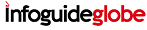 Infoguideglobe
Infoguideglobe