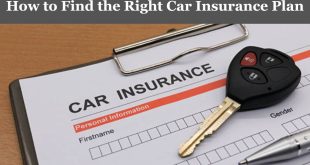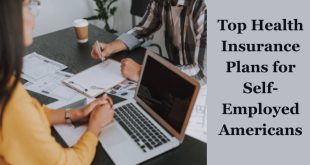If you’ve ever wondered what people in your community are selling—whether it’s furniture, electronics, home décor, used cars, or free items—then Facebook Marketplace is the best place to look. This feature has grown into one of Facebook’s most popular tools for local buying and selling. With millions of active users scrolling through it daily, you can find almost anything you need right in your neighborhood.
It is certain that a lot of people still don’t know how to properly see what’s available for sale around them on Marketplace. Some users only see random items. Others can’t locate local listings because their settings or filters aren’t activated. And some people don’t even know that Marketplace automatically uses their location to show them nearby products.
So in this guide, we’re breaking things down step by step. You’ll learn exactly how to see items for sale near you, how to adjust your location settings, how to filter your searches, how to browse specific categories, and even how to get the best deals before others find them.
What Is Facebook Marketplace, and How Does It Work?
Facebook Marketplace is a buying and selling platform inside the Facebook app. It’s designed to connect local buyers and sellers, making it easy to find items in your community without using a separate app.
Here’s what makes Marketplace special:
- It’s local by default—The first items you see are usually close to your location.
- It’s free to use—no listing fees, no buyer fees.
- It’s fast—You see items immediately, message sellers instantly, and get real-time updates.
- You can search for almost anything—cars, clothes, gadgets, appliances, shoes, gym equipment, food items, phones, laptops, and more.
Understanding how Marketplace works helps you use it better, especially if you want to see what people around you are selling.
Why You Should Look for Items Near You
Before we jump into the “how,” here’s why viewing local items is important:
You get faster delivery or pickup.
Buying from someone nearby makes pickups easier and often saves money compared to shipping.
You can inspect items physically.
Seeing an item in real life reduces the chance of scams or damaged goods.
You support local individuals.
You’re helping people in your own community make money.
You find more relevant products.
Local sales often include furniture, electronics, home items, and things people typically don’t ship long distances.
You can negotiate easily.
People near you are usually more open to price negotiation.
Now let’s talk about how to actually see these local items on Facebook Marketplace.
Step-by-Step Guide: How to See What People Are Selling Near You
This is where most people struggle—finding local items. So here’s the simple step-by-step process to do it correctly.
Step 1: Open Facebook Marketplace
To see what people are selling near you, you first need to access Marketplace.
On Mobile (Android or iPhone):
- Open the Facebook app.
- Tap the menu icon (three horizontal lines).
- Look for the Marketplace icon (a small shop/store symbol).
- Tap Marketplace.
On Desktop (Facebook Web):
- Open facebook.com in your browser.
- Look for the Marketplace tab on the left sidebar.
- Click Marketplace.
If Marketplace does not appear, it may be restricted, hidden, or unavailable in your region. But in most cases, you should see it immediately.
Step 2: Allow Facebook to Access or Detect Your Location
Marketplace uses your location to show what’s for sale around you. If the location isn’t set correctly, you will see random or distant items.
To check or enable location:
On Mobile:
- Go to your phone settings.
- Find Facebook in your app list.
- Tap Location.
- Set it to “Allow while using app” or “Always allow.”
On Desktop:
Facebook uses your browser location:
- Ensure location services are enabled in Chrome, Firefox, or your browser.
- Allow Facebook to access your location when prompted.
Once Facebook detects your location, it automatically loads nearby items.
Step 3: Set Your Exact Buying Radius
Marketplace allows you to choose how far you want listings to show—from 1 mile to over 100 miles.
To set or adjust your buying radius:
- Open Marketplace.
- Tap the Filters or Location icon.
- Choose your distance range (e.g., 5 miles, 20 miles, 40 miles).
- Save the settings.
If you pick a smaller radius, you’ll see:
- More local sellers
- Fewer irrelevant or far-away listings
- More accurate pickups
A larger radius helps you find rare items, but they may be farther from you.
Step 4: Browse the “Today’s Picks” or “Near You” Section
Marketplace automatically shows recommended items based on:
- Your location
- Your interests
- Items you recently viewed
- Popular products in your community
The “Near You” section is usually the best area to see items being sold in your surroundings.
Step 5: Use the Search Bar to Find Specific Items Near You
If you know exactly what you want, use the search bar.
Examples:
- “Used iPhone near me”
- “Kitchen cabinets”
- “Bed frame”
- “Laptop for sale”
- “Free items”
Once you search:
- Tap Filters
- Select Location
- Choose Local only or set a specific distance
Then boom—you’ll see what people near you are selling.
How to View Marketplace Categories for Local Items
Instead of searching manually, you can browse categories.
Some popular categories include:
- Electronics
- Home & Garden
- Vehicles
- Furniture
- Clothing & Shoes
- Sports & Outdoors
- Toys & Games
- Free Stuff
- Deals
- Pet Supplies
How to browse categories:
- Go to Marketplace.
- Scroll and select Categories.
- Choose a category.
- Apply location and distance filters.
This method helps you discover items you didn’t even know you needed.
How to See Free Items in Your Area
A lot of people don’t know this, but Facebook Marketplace has a Free Stuff section. People give away furniture, clothes, books, electronics, and even building materials for free.
To see free items near you:
- Go to Marketplace.
- Select Categories.
- Tap Free Stuff.
- Apply location filters.
You’ll find:
- Free sofas
- Free baby items
- Free shoes & clothes
- Free wood, bricks, and materials
- Free appliances
- Free décor pieces
It’s one of the best sections for people who want local bargains.
How to Use Filters to Find the Best Local Deals
Filters help you narrow down listings based on:
Location
Price range
Condition (new/used)
Category
Distance
Seller type
Item availability
Using filters makes your search faster and more accurate.
For example:
- Set distance to 10 miles
- Set price to under $50
- Choose item condition (e.g., “Like New”)
- Apply all filters
You’ll see only the best-quality items near you.
How to Follow Local Sellers and Get Notified Quickly
Once you find sellers who consistently post items you like, you can follow them.
Steps:
- Tap the seller’s name.
- Tap Follow.
Facebook will notify you whenever they post new items.
This is helpful if the seller deals in:
- Phones
- Laptops
- Cars
- Furniture
- Clothing
- Home appliances
Hot items sell fast, so following good sellers gives you an advantage.
How to Join Local Facebook Buy-and-Sell Groups
Marketplace integrates with Facebook groups. Many sellers list items in local groups before posting to Marketplace.
Join groups like
- “Buy and Sell Near Me”
- “Free Stuff [Your City]”
- “Used Electronics [Your Area]”
- “Garage Sale [Your Town]”
- “Marketplace Deals [Your Area]”
After joining:
- You will see local items directly in your feed.
- You get access to exclusive deals.
- You see items before they appear on Marketplace.
Groups are another great way to see what people near you are selling.
How to Change Your Location for Better Local Results
If you recently moved, traveled, or want items in a different city, you can change your Marketplace location.
Steps:
- Open Marketplace.
- Tap Location.
- Enter a new city or address.
- Set your distance radius.
Now you’ll see items for sale in that area.
This is useful if you want:
- Better deals in nearby cities
- Items not available in your town
- Furniture or large equipment in a cheaper area
How to Avoid Being Deceived When Buying Locally
While Marketplace is safe overall, you must still be cautious.
Follow these safety tips:
Meet in public places.
Choose:
- Malls
- Police stations
- Busy restaurants
- Open parks
Avoid sending money before meeting.
Cash or secure payment on the spot is safer.
Check items thoroughly.
Look for:
- Damage
- Quality
- Functionality
- Missing parts
Check seller ratings.
Good sellers usually have:
- Verified profiles
- Good ratings from past buyers
Trust your instincts.
If something feels off, walk away.
These simple tips protect you while browsing local items.
How to Negotiate Prices on Marketplace
Negotiation is very common. Many sellers expect it.
Tips for better negotiation:
- Be polite
- Offer a reasonable price
- Don’t lowball the seller.
- Ask if the price is “slightly negotiable.”
- Offer to pick up the item immediately
Sellers love quick buyers.
How to Save Items and Compare Local Deals
If you’re not ready to buy:
- Tap Save on the listing.
Saved items appear in your Saved tab. You can compare:
- Prices
- Condition
- Distance
- Seller ratings
This helps you choose the best deal.
How to Contact Sellers and Get Quick Responses
To contact a seller:
- Tap the item.
- Tap Message Seller.
- Send a quick message like:
- “Is this still available?”
- “Can I pick it up today?”
- “Where are you located?”
Being clear and polite increases your chances of getting the item.
Why You May Not See Local Items—And How to Fix It
If you only see far-off items, it could be due to:
Wrong location settings
Set the correct location.
Location access is turned off.
Enable it in your phone settings.
Wrong distance radius
Increase or decrease your mileage settings.
Marketplace restrictions
Your account may be restricted temporarily.
Poor internet
Slow connections load fewer local results.
Fixing these issues brings back nearby listings.
Conclusion
Facebook Marketplace is one of the easiest and fastest ways to see what people around you are selling. Whether you’re searching for second-hand furniture, affordable electronics, kitchen tools, home décor, used clothes, cars, or free items, Marketplace gives you instant access to everything near your location.
By setting your location properly, adjusting your radius, browsing categories, filtering your search results, joining local buy-and-sell groups, and following trusted sellers, you unlock a whole new world of local deals and opportunities.
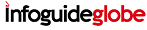 Infoguideglobe
Infoguideglobe