Facebook Marketplace has emerged as one of the most popular platforms for buying and selling goods locally and securely. With millions of users worldwide, it’s the perfect place to declutter your home, find amazing deals, or launch your small business. But sometimes, users find that the Marketplace option is missing from their Facebook accounts or apps, making it hard to participate. If you’ve been wondering, “How do I turn on Marketplace in my Facebook account?” — you’re in the right place.
This in-depth, step-by-step guide covers everything you need to fully activate Facebook Marketplace in your Facebook account settings. We’ll dive into eligibility requirements, the detailed steps to access Marketplace on both desktop and mobile devices, customizing its visibility, troubleshooting common issues, maximizing your Marketplace experience, and ensuring your safety and privacy. By the end, you will be equipped and confident to use Marketplace stress-free.
What is Facebook Marketplace and Why It’s Valuable
Launched in 2016, Facebook Marketplace has skyrocketed into the frontline of online local commerce. It acts like a digital classifieds board right inside your Facebook app and desktop site, connecting millions of buyers and sellers nearby. What makes it special?
- Massive user base: Access millions of users in your city or region.
- No listing fees: Most listings are free, making it a cost-effective selling platform.
- Wide range of categories: From furniture, electronics, vehicles, to handmade crafts.
- Built-in trust: Profiles linked to actual Facebook accounts build credibility.
- Integrated chat: Communicate instantly, negotiate directly, and close deals fast.
- Local focus: Search by location to find items and buyers within your community.
- Supports business and casual sellers: Whether side hustlers or local entrepreneurs.
Owning a Marketplace presence means being part of a vibrant local community commerce engine—it saves money, saves time, and promotes sustainability.
Eligibility Requirements to Access Facebook Marketplace
Before you can activate Marketplace on your account, Facebook requires you to meet key eligibility criteria:
- You must be 18 years or older, based on your Facebook birthday.
- Your Facebook account should be active, authentic, and in good standing (no recent violations or bans).
- Your account age should be at least 30 days old—this helps reduce spam.
- You need to reside in a supported country or region (Marketplace coverage is not global).
- You must have location services enabled to facilitate local buying and selling.
- You must be using the official Facebook app on mobile or a supported browser on desktop.
- You need to have relationship and privacy settings that do not restrict Marketplace visibility.
- Business Pages have limited direct access; Marketplace primarily targets personal accounts.
Meeting these prerequisites avoids common obstructions and ensures seamless activation.
Step-by-Step Activation on Desktop: How to Access and Turn On Marketplace
If you prefer working on a desktop or laptop, here’s how to add and activate Facebook Marketplace:
- Open your web browser and go to Facebook.com.
- Log into your Facebook account.
- Look for the Marketplace icon on the left sidebar of your homepage (it looks like a storefront).
- If it doesn’t show immediately, click “See More” at the bottom of your sidebar to reveal more options.
- Click on Marketplace.
- The first time you open Marketplace, Facebook may guide you through welcome prompts or tutorials—proceed and accept terms.
- You now have full access: browse items, create listings, send messages, and manage your sales.
If Marketplace does not appear:
- Verify eligibility (see section 2).
- Clear browser cache or try a different browser.
- Check your account for any restrictions.
Step-by-Step Activation on Mobile (iOS and Android)
For the majority of users, the Facebook app on mobile is the preferred Marketplace environment. Here’s how to turn it on:
On iOS:
- Open the Facebook app.
- Tap the Menu icon (three horizontal lines) at the bottom right.
- Scroll through the menu till you see Marketplace—it looks like a little marketplace storefront.
- If Marketplace isn’t listed, tap “See More” to expand the menu.
- Tap Marketplace to open it.
- Accept any prompts to activate or get started with Marketplace.
- Start exploring listings or use the “Sell” button to add your items.
On Android:
- Launch the Facebook app.
- Tap the menu icon (three horizontal lines) on the top right corner.
- Scroll to find Marketplace or tap “See More”.
- Tap Marketplace.
- Follow setup prompts if it’s your first time accessing.
- Begin buying or selling seamlessly.
Customizing Your Facebook Navigation Bar to Include Marketplace
If Marketplace is active but missing from your shortcut bar, you can customize your Facebook app navigation bar for quick access:
- Go to the Menu > Settings & Privacy > Settings.
- Scroll to Shortcut Bar (or “Navigation Bar”) options.
- Find Marketplace and toggle it on.
- Drag it to a visible spot in your shortcut list if customization is supported.
- This puts Marketplace front and center in your app for easier access moving forward.
How Location and Device Settings Influence Marketplace Access
Marketplace thrives on proximity:
- Ensure location services are on for Facebook in your device settings.
- Your device’s location should accurately reflect your current city/town.
- Avoid location spoofing apps or VPNs that may confuse Facebook’s algorithms.
- If you’ve relocated recently, update your Facebook “Current City” in your profile.
- Proper location data improves your browsing and sell listings’ relevance.
Troubleshooting: Why Marketplace Is Missing and How to Fix It
Common reasons Marketplace won’t show:
- Account too new: Wait 30+ days after creation.
- Violation of Facebook policies: Check for any restrictions or bans.
- Outdated Facebook app: Update to the latest version.
- Incompatible device or OS version: Requires recent Android/iOS versions.
- Regional restriction: Confirm Marketplace availability in your country.
Fixes include app reinstallation, clearing cache, updating Facebook, restarting devices, or contacting Facebook support if issues persist.
Facebook Account Status and Its Impact on Marketplace Availability
Facebook closely monitors account behavior:
- Accounts flagged for spam, hate speech, or suspicious activity may lose Marketplace access.
- Multiple violations can lead to temporary or permanent feature restrictions.
- Maintaining a healthy Facebook account profile—with genuine content and verified identity—helps keep Marketplace active.
The Role of Facebook App Updates and Cache Clearing
Performance issues often stem from outdated apps or cache overload:
- Check your app store for Facebook updates regularly.
- On Android, go to Settings > Apps > Facebook > Storage > Clear Cache.
- On iPhone, uninstall and reinstall the Facebook app for a cache reset.
Updated apps offer newer features, better security, and fewer bugs affecting Marketplace.
Privacy Controls and Managing Who Sees Your Marketplace Activity
Facebook provides privacy tuning:
- Control whether Marketplace activity is visible to friends or public.
- Block or restrict specific people from viewing or contacting you.
- Set Messenger privacy for safer communications.
- Manage your personal data through Facebook’s privacy center.
- Regularly audit and update privacy settings to fit your comfort level.
Best Practices for Setting Up Your First Marketplace Listings
- Take clear, bright photos from multiple angles.
- Provide an honest and detailed description.
- Accurately price items based on market research.
- Specify condition: New, like new, used, etc.
- Select appropriate categories for better discovery.
- Be responsive to inquiries and polite in communication.
- Update listings if items don’t sell within a week.
Tips on Buying and Selling Safely on Facebook Marketplace
- Meet in busy, public places.
- Bring a friend for added safety.
- Inspect items carefully before purchase.
- Use cash or mobile payments cautiously.
- Never share personal financial info early.
- Report any scams or suspicious users quickly.
Boosting Your Marketplace Presence: Seller and Buyer Tips
- For sellers: Frequent posting and relisting increase visibility.
- Use clear, keyword-rich titles and descriptions.
- Engage buyers with prompt, friendly responses.
- For buyers: Save favorite searches and set alerts.
- Compare prices from multiple sellers.
- Make cash offers for quicker transactions.
Dealing with Common Marketplace Challenges and Scams
- Watch for too-good-to-be-true offers.
- Avoid sellers who refuse in-person meetings.
- Beware of demands for upfront payment.
- Trust your instincts and report suspicious behavior.
- Use Facebook’s buyer/seller ratings as guidance.
Advanced Features to Maximize Marketplace Use
- Use Boost Listing for faster sales (paid).
- Participate in local Facebook buy/sell groups.
- Follow sellers you trust.
- Use Marketplace Insights to track views and engagement.
- Utilize Facebook Shops if you’re a business.
Conclusion
Facebook Marketplace is a remarkably effective platform when properly set up. By meeting eligibility, updating your app, enabling location, and customizing your preferences, you’ll unlock a world of local trades, bargains, and connections.
Whether you’re selling your old furniture, hunting for a deal, or starting a local business, following this comprehensive guide ensures you smoothly turn on Facebook Marketplace and start thriving without stress.
Start exploring your community’s market today and experience buying and selling like never before.
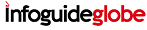 Infoguideglobe
Infoguideglobe



