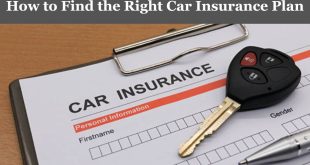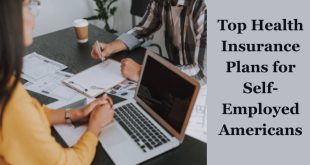If you’ve been scrolling through Facebook and wondering why everyone seems to be buying and selling everything from couches to cars on Marketplace, you’re not alone. Facebook Marketplace has grown into one of the largest online platforms for local buying and selling. Whether you want to sell an old gadget, shop for a used car, or discover local deals, Marketplace is the go-to place for millions of users every day.
But here’s the thing: not everyone sees the Marketplace icon on their Facebook account. Sometimes it’s hidden, other times it hasn’t been activated yet. If that sounds like your situation, don’t worry. In this guide, I’ll walk you step through how to activate Facebook Marketplace on your account and actually use it like a pro.
We’ll cover everything—what Marketplace is, how to set it up, common issues that stop it from showing, and tips to buy and sell safely. By the end of this article, you’ll not only have Marketplace running on your account but also know how to make the most of it.
What Exactly Is Facebook Marketplace?
Before we dive into the how-to part, let’s clear up what Marketplace is all about.
Facebook Marketplace is an online platform built directly into Facebook where users can buy, sell, and discover items locally. Think of it as a blend between Craigslist and eBay but with a social twist. Since it’s linked to your Facebook account, you can easily see who you’re dealing with, making it feel more trustworthy than many other platforms.
Here’s what makes Marketplace so popular:
- Local Buying and Selling: It connects you with people in your area.
- Variety of Items: From electronics and clothes to cars and houses, you’ll find almost anything.
- Free to Use: Unlike some selling platforms, Marketplace doesn’t charge listing fees for most items.
- Convenient: Integrated right into the Facebook app you already use daily.
Now that you know what Marketplace is, let’s move on to how you can activate it.
Why You Don’t See Marketplace on Your Facebook
Not everyone sees the Marketplace icon by default, and there are several reasons for that:
- Age Restrictions: You must be at least 18 years old to access Marketplace.
- Location Limits: Marketplace isn’t available in every country yet. If it hasn’t rolled out in your area, you won’t see it.
- Account Type Issues: Newly created accounts or accounts flagged for suspicious activity might not have Marketplace enabled.
- App Version Problems: If your Facebook app isn’t updated, Marketplace may not appear.
- Browser Compatibility: On desktop, some browsers may not fully support the feature.
Understanding the reasons helps you troubleshoot why you don’t see the Marketplace icon. Let’s move on to activation steps.
How to Activate Facebook Marketplace on Your Account
Here’s the step-by-step guide to get Marketplace running on your account.
Update Your Facebook App
The easiest fix is often just updating your Facebook app. Older versions may not support Marketplace.
- Go to the App Store (iPhone) or Google Play Store (Android).
- Search for “Facebook.”
- Tap Update.
Once updated, reopen the app and check if the Marketplace icon (shop symbol) shows at the bottom of the screen.
Log Into Facebook on Desktop
If you can’t find Marketplace on your app, try accessing it on desktop.
- Open your browser and go to facebook.com/marketplace.
- Log into your account.
- If it loads, Marketplace is active but may not yet appear on your mobile app.
Change Your Location Settings
Sometimes your location settings block Marketplace.
- Open Facebook settings.
- Go to Location.
- Ensure your current location is correct.
If you’re traveling or your account location is set incorrectly, Marketplace might not appear.
Check Your Account Eligibility
If your account is brand new, you might not get Marketplace access right away. Facebook does this to reduce scams. The solution here is patience—use your account normally for a few weeks and try again.
Use a Supported Browser
On desktop, Facebook Marketplace works best with browsers like Google Chrome, Safari, and Firefox. If you’re using an outdated or unsupported browser, switch to a different one and check again.
Contact Facebook Support
If none of the above works, you may need to reach out to Facebook Help Center. They can confirm if Marketplace is restricted for your account or region.
How to Use Facebook Marketplace Once Activated
Now that Marketplace is live on your account, let’s explore how to actually use it.
Finding Marketplace
On the app, you’ll see the Marketplace icon (a small shop symbol). On desktop, it’s located on the left-hand menu. Click it to enter.
Browsing Items
Once inside, you can browse categories like:
- Vehicles
- Electronics
- Home & Garden
- Clothing
- Rentals
You can also use the search bar to find specific items, like “iPhone 13” or “wooden dining table.”
Filtering Results
To avoid scrolling endlessly, use filters:
- Location (set a distance radius around you).
- Price range.
- Category.
- Condition (new or used).
This helps narrow down to exactly what you’re looking for.
Buying on Marketplace
Here’s how to buy safely:
- Browse and select an item.
- Message the seller directly through Facebook Messenger.
- Arrange payment and pickup/delivery details.
- Always meet in safe, public places for in-person exchanges.
Selling on Marketplace
If you’ve got stuff to sell, Marketplace makes it simple:
- Click Create New Listing.
- Choose Item for Sale.
- Upload clear photos of your item.
- Add a catchy title (e.g., “Samsung Galaxy S21, Like New”).
- Set a fair price.
- Write a detailed description.
- Post and wait for buyers.
Pro tip: Items with good pictures and detailed descriptions sell faster!
Tips for Using Marketplace Effectively
- Be Honest in Listings: Don’t mislead buyers. Transparency builds trust.
- Price Competitively: Check what similar items sell for before setting your price.
- Respond Quickly: Fast responses often close deals faster.
- Avoid Scams: Never share personal bank details or pay upfront for items.
- Promote Listings: You can boost your listing for more visibility if you’re selling high-value items.
Common Issues and Fixes
Even after activation, you might face hiccups. Here’s what to do:
- Marketplace Not Loading: Clear your app cache or switch to desktop.
- Messages Not Sending: Update Messenger and ensure your internet is stable.
- Listing Rejected: Review Facebook’s Commerce Policies. Items like alcohol, animals, or weapons aren’t allowed.
Benefits of Facebook Marketplace
Why should you even bother with Marketplace?
- Wider Audience: Millions of people are already browsing daily.
- Free Listings: Unlike eBay, most listings don’t cost a dime.
- Trust Factor: Connected to your Facebook profile, which adds a level of credibility.
- Convenience: No need for third-party apps—you’re already on Facebook.
Safety Tips for Marketplace Users
Because it involves buying and selling with strangers, safety is crucial.
- Meet in public places with good lighting.
- If selling, accept cash or secure payment options.
- Bring a friend along when meeting buyers or sellers.
- Trust your instincts—if something feels off, walk away.
Advanced Tips for Sellers
If you want to go beyond casual selling:
- Use Keywords in Your Title: Helps your listing appear in searches.
- Post at Peak Times: Evenings and weekends usually get more buyers.
- Renew Listings: If your item doesn’t sell, renew it to bring it back on top.
- Cross-Post in Groups: You can share listings to buy/sell groups for more visibility.
Conclusion
Facebook Marketplace is one of the easiest ways to buy and sell items online. If the icon isn’t showing on your account, don’t panic—it’s usually a matter of updating your app, checking your location, or ensuring your account is eligible. Once activated, you can browse deals, shop locally, or sell your own items hassle-free.
Remember to follow safety practices, create honest listings, and engage quickly with buyers or sellers. Marketplace can save you money, help you declutter, and even turn into a side hustle if you’re consistent.
So, if you’ve been missing out, now’s the time to activate Facebook Marketplace on your account and start using it confidently.
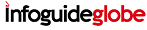 Infoguideglobe
Infoguideglobe