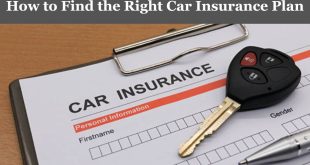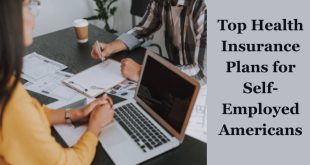Have you ever logged into Facebook, ready to check out great deals or post something for sale, only to notice that your Marketplace icon suddenly disappeared? If yes, don’t worry—you’re not alone. This issue happens to many Facebook users, and it can be pretty frustrating, especially if you depend on Marketplace for buying or selling items.
But here’s the good news: there are several proven ways to fix this problem and get your Marketplace icon back. In this guide, I’ll walk you through all the reasons why your Marketplace might disappear and show you step-by-step solutions to restore it. By the end, you’ll not only understand why this happens but also know how to prevent it from happening again.
So, let’s dive in!
Why the Facebook Marketplace Icon Disappears
Before we talk about solutions, it’s important to understand why the Marketplace icon vanishes in the first place. Knowing the cause makes it easier to find the right fix. Here are some of the most common reasons:
Age Restrictions
Facebook Marketplace is not available to everyone. If you’re under 18 years old, you won’t see the Marketplace option at all. This is one of the main reasons some people never see the icon.
Location Limitations
Marketplace is available in many countries, but not all. If you live in a country where the feature hasn’t been rolled out, you won’t find the icon on your account.
Account Issues
Sometimes, Facebook might temporarily restrict your account from accessing Marketplace. This can happen if you violated Facebook policies, received too many complaints, or were flagged for suspicious activity.
App Glitches and Bugs
If you’re using the Facebook app, technical glitches, outdated versions, or cache problems can cause certain icons (like Marketplace) to disappear.
Device or Browser Problems
The issue may not always be Facebook itself—it could be your device or browser. Outdated software, cookies, or browser errors might prevent the icon from showing.
Testing Phase
Sometimes Facebook tests new features or interface changes. During these tests, some users may temporarily lose access to certain buttons, including Marketplace.
Network or Connectivity Issues
Poor internet connection may stop your account from loading all features, including Marketplace.
Now that you know why the icon disappears, let’s move on to how you can fix it and get Marketplace back.
How to Fix a Missing Facebook Marketplace Icon
Here’s a complete step-by-step list of solutions to try when your Marketplace icon disappears:
Check Your Age Setting
If you’re under 18, you won’t be able to use Marketplace. However, sometimes Facebook incorrectly records your age. Double-check your profile information:
- Go to your Facebook Profile.
- Click on About → Contact and Basic Info.
- Confirm your birthday is correct and shows you are 18 or older.
If your age is wrong, update it. But note: Facebook may limit how often you can change your birthday.
Confirm Marketplace Availability in Your Region
If you live in a country where Marketplace hasn’t launched yet, you won’t see the icon. To confirm:
- Go to Google and search: “Is Facebook Marketplace available in [your country]?”
If it’s not available yet, you’ll have to wait until Facebook rolls it out in your region.
Update Your Facebook App
An outdated app can cause missing features.
- Open your device’s App Store (iOS) or Google Play Store (Android).
- Search for Facebook.
- Tap Update if an update is available.
Updating ensures you’re using the latest version, which often fixes bugs and restores missing icons.
Clear App Cache and Data
Old cache files may cause Facebook to behave incorrectly. Here’s how to fix it:
- On Android: Go to Settings → Apps → Facebook → Storage → Clear Cache & Clear Data.
- On iPhone: You’ll need to delete and reinstall the app since iOS doesn’t allow clearing cache directly.
This refreshes your app and might bring back Marketplace.
Log Out and Log Back In
Sometimes, simply logging out and back in solves the issue.
- Tap the Menu (three lines).
- Scroll down and tap Log Out.
- Log back in with your details.
This refreshes your account session and may restore the missing icon.
Switch Devices or Use a Browser
If Marketplace is missing on your mobile app, try accessing it on a different device or through a web browser:
- Go to facebook.com/marketplace on Chrome, Safari, or another browser.
If it shows up on the web but not your app, the problem is with your device or app—not your account.
Check Your Facebook Language Settings
Sometimes Marketplace disappears if your language is set to something other than English.
- Go to Settings → Language and Region.
- Change your language to English (US).
This often fixes the issue instantly.
Reinstall the Facebook App
If clearing cache doesn’t work, try reinstalling:
- Uninstall the app from your phone.
- Restart your device.
- Reinstall the app from the App Store or Play Store.
This gives you a clean version of Facebook and might fix the problem.
Check for Account Restrictions
Facebook may restrict you from Marketplace if you violated its rules. To check:
- Go to Settings → Account Status → Marketplace Restrictions.
- If restricted, you’ll see the reason and duration.
If you believe it’s a mistake, click Appeal and explain your case.
Improve Your Account’s Activity
New accounts or inactive accounts may not get access to Marketplace. To improve your chances:
- Add a profile picture and cover photo.
- Post regularly.
- Add friends and interact with posts.
This builds trust with Facebook and makes the Marketplace feature more likely to appear.
Check Your Internet Connection
Poor internet may stop the Marketplace icon from loading. Switch between Wi-Fi and mobile data to see if the icon appears.
Disable Third-Party Extensions (if using browser)
If you’re on a computer, ad-blockers or browser extensions can interfere with Facebook’s features. Disable them and refresh the page.
Contact Facebook Support
If none of the above works, it’s time to reach out to Facebook.
- Go to Help & Support → Report a Problem.
- Explain your issue and submit screenshots if possible.
Facebook may investigate and restore Marketplace for you.
Preventing Marketplace from Disappearing Again
Once you’ve restored your Marketplace icon, you want to make sure it doesn’t disappear again. Here are some best practices:
- Follow Facebook’s Community Standards: Avoid posting prohibited items like drugs, weapons, or counterfeit goods.
- Stay Active: Use Facebook regularly, post updates, and interact with friends.
- Keep Your App Updated: Always use the latest version of the app.
- Avoid Multiple Policy Violations: Repeated violations may permanently restrict your account.
- Use Verified Information: Keep your profile complete with accurate details.
Conclusion
Losing your Facebook Marketplace icon can be annoying, but as you’ve seen, it’s usually not a permanent issue. Most of the time, it’s due to simple things like app glitches, outdated versions, or account restrictions. By following the steps outlined above—like updating your app, checking your account settings, and clearing your cache—you can usually get the Marketplace icon back quickly.
And remember: if the problem is on Facebook’s end, patience is key. Sometimes all you need to do is wait for an update or account review.
With these tips, you’re now fully equipped to restore your Marketplace and get back to buying and selling without stress.
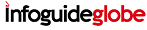 Infoguideglobe
Infoguideglobe